How to place orders in MetaTrader 4 mobile app for Android
BY Chris Andreou
|Jun 2, 2022This article will give you detailed instructions on how to place orders in the MetaTrader 4 mobile app. Trading on the go and working in mobile environments is something that many traders and people are doing more frequently these days. However, there are still people that don’t know how to use the MetaTrader 4 mobile app.
MetaTrader 4 mobile app is designed to be user-friendly and intuitive but there are some order types that people want to learn more about. Specifically how to place, monitor, modify and close trades.
Keep reading to learn more about operating the MT4 app and how to place orders in MetaTrader 4 mobile for Android.
Let’s get started!
How to place orders in MT4 mobile app for Android
You will need a trading account linked to the MetaTrader 4 mobile app to do this. So the first step is to register and create your trading account. Follow these simple steps to get started with TIOmarkets.
Step 1. Register your profile
It only takes a few minutes, once you have gone through the process, you will be in your secure client area.Register your account with TIOmarkets now.
Step 2. Create a demo or live trading account
Create your demo or live account and choose the MT4 trading platform when setting it up. You will receive the login credentials to your trading account by email. Keep these safe because you will need them in a later step.
Step 3. Download the MetaTrader 4 mobile app
From your secure client area, navigate to the download center and download the MetaTrader 4 mobile app to your smartphone.
Step 4. Fund your account
Now navigate to deposit or deposit funds and choose your deposit method. Enter your desired amount and click deposit. You can start trading from just $50 with TIOmarkets but you might want to start with a little more than that.
Step 5. Transfer your funds to the MT4 trading account
You are nearly done! Now all you have to do is transfer your funds from your TIOmarkets wallet to the MT4 trading account. So go to manage funds and transfer the funds from your TIOmarkets wallet to your MT4 account.
Step 6. Login to the MetaTrader 4 mobile app
Open the MT4 mobile app on your smartphone and log in with the credentials sent to you in the previous step. You should notice your balance reflects your deposit.
Now you are all set to learn how to place orders in MetaTrader 4 mobile app.
Getting started with MetaTrader 4 mobile app
The MetaTrader 4 mobile app first came out in 2014 and since then has gained thousands of users. It is currently available for Android and iOS smartphone operating systems. It has full trading capabilities that you can see on the desktop version. Like the ability to place both market and pending orders with stop loss and take profit.
Further to that, you can view charts and use it to do your technical analysis however using the mobile app for this is not the best way to do that. The desktop version of the trading platform still remains the superior option because it is easier to do this on a larger screen.
The MetaTrader 4 mobile app is a great tool to monitor the markets and execute or manage trades while on the go. What’s more, the MT4 mobile app has quite a few different order types that you can place.
What orders can you place on the MetaTrader 4 mobile app
Here are some examples of the kinds of orders you can place on the MetaTrader 4 mobile app.
Market orders
With this order type, you’re immediately buying or selling at whatever market price exists at the current time.
Pending orders
This order type allows you to specify a price to buy or sell at and it will only get triggered if the price reaches there. These order types are resting orders that you place at prices above or below the current market price. There are several options available including, buy stop, buy limit, sell stop and sell limit. What one to use depends on your tactics and how you want to enter the market.
I will include an infographic further below that clarifies what pending order to use and when. Keep reading to find out how to open a pending order on MetaTrader 4 mobile.
Stop loss orders
This is a type of order associated with an open trade, that closes the trade automatically should the price adversely move against you. It is quite self explanatory, the purpose of this order is to help you manage risk. By setting a predefined price to stop further losses on your trade.
Take profit orders
Take profit orders are the inverse order type to stop loss orders. This is a type of order associated with an open trade, to close the trade if the price reaches your profit objective. With each trade, you can set a predefined price to take the profit should the market trade there.
Now that you know what order types are available, let me show you how to place orders in MetaTrader 4 mobile for each order type.
How to place market orders on MetaTrader 4 mobile
Start by opening the MT4 mobile app on your smartphone, then login and navigate to the quotes tab.
Select the symbol that you want to execute on. A window will appear with multiple options and you should select; new order. Please note that the symbol text cannot be grayed out.
On the new order window, you will be presented with further options to configure and set the parameters of your trade before placing it.
When you are happy with your order type, volume, stop loss and take profit, just click sell by market or buy by market to execute your trade. This will place an order to buy or sell at the current market price and your trade should open immediately.
How to place pending orders on MetaTrader 4 mobile
To place a pending order, the process is the same as outlined above but you should change the order type from market execution to one of the pending order types.
Check this infographic to learn what pending order type to use depending on whether you want to buy or sell above or below the current market price.
Pending orders rest on the MetaTrader 4 trade server waiting to be triggered whenever the price reaches your predefined price.
How to place stop loss orders on MetaTrader 4 mobile
When trading, it is wise to place a stop loss order on your deals. You can do this as you are configuring and executing the deal in the first instance. Alternatively, you can enter a stop loss by modifying your trade afterwards.
This is how to do that.
Navigate to the positions tab to view your open positions; Then on the open deal record, swipe from right to left on the right hand side of the deal record.
A menu will slide out with three options to choose from. Click the pen icon in the middle to modify the trade. This will open the modify order window where you can enter a stop loss for the trade. Once you have done that, just click the modify button at the bottom of the screen.
How to place take profit orders on MetaTrader 4 mobile
You can also enter a take profit as you are configuring and executing the trade at the beginning. Alternatively, you enter a take profit by modifying the deal afterwards.
This is how to do that.
Navigate to the positions tab to view your open positions; Then on the open deal record, swipe from right to left on the right hand side of the deal record. The operation so far is the same as modifying a trade to enter a stop loss. But instead, enter your take profit price before pressing the modify button.
How to close trades on MetaTrader 4 mobile app
Whenever you are ready to close a trade on the MetaTrader 4 mobile app, navigate to the positions tab. Then Swipe from right to left on the right hand side of the open trade record.
A menu will slide out with three options and you want to select the circular icon with a tick. This will open a close order window with an option to close the trade at the bottom of the screen.
Conclusion
This concise user guide explains how to place orders in MetaTrader 4 mobile app for Android. It is a very simple and straightforward operation. You also learnt how to place pending orders, what the different pending orders are and when to use each of them. To conclude, after you have opened a trade, you can modify it with a top loss and take profit and also learn how to close a trade.
Get started with the MetaTrader 4 mobile app for iOS or Android, create your demo or live trading account with TIOmarkets today
Risk disclaimer: CFDs are complex instruments and come with a high risk of losing money rapidly due to leverage. You should consider whether you understand how CFDs work and whether you can afford to take the high risk of losing your money. Never deposit more than you are prepared to lose. Professional client’s losses can exceed their deposit. Please see our risk warning policy and seek independent professional advice if you do not fully understand. This information is not directed or intended for distribution to or use by residents of certain countries/jurisdictions including, but not limited to, USA & OFAC. The Company holds the right to alter the aforementioned list of countries at its own discretion.
Join us on social media
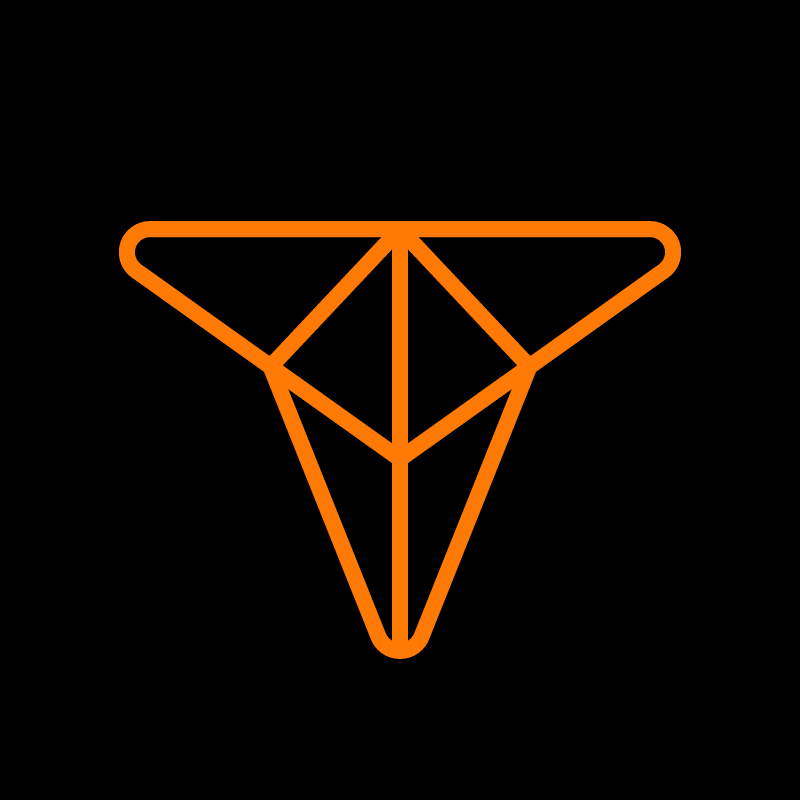
Experienced independent trader





